Steps to start create and run docker sample – single container dev env:
- Install Visual Studio Code
- Install dev Containers extension in Visual Studio Code (Preferences > Extensions > Search for Dev Containers
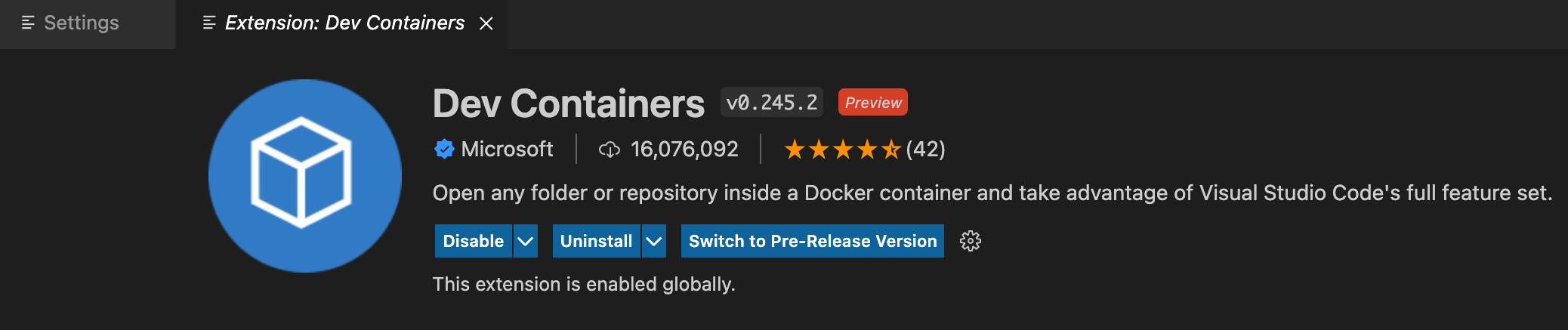
- From Docker dashboard, click on Dev Environments and then click on run a single container. In setup type devenv1 as name. Keep other options as default.
- Once everything is set, click on open in vscode button. This will open vscode window.
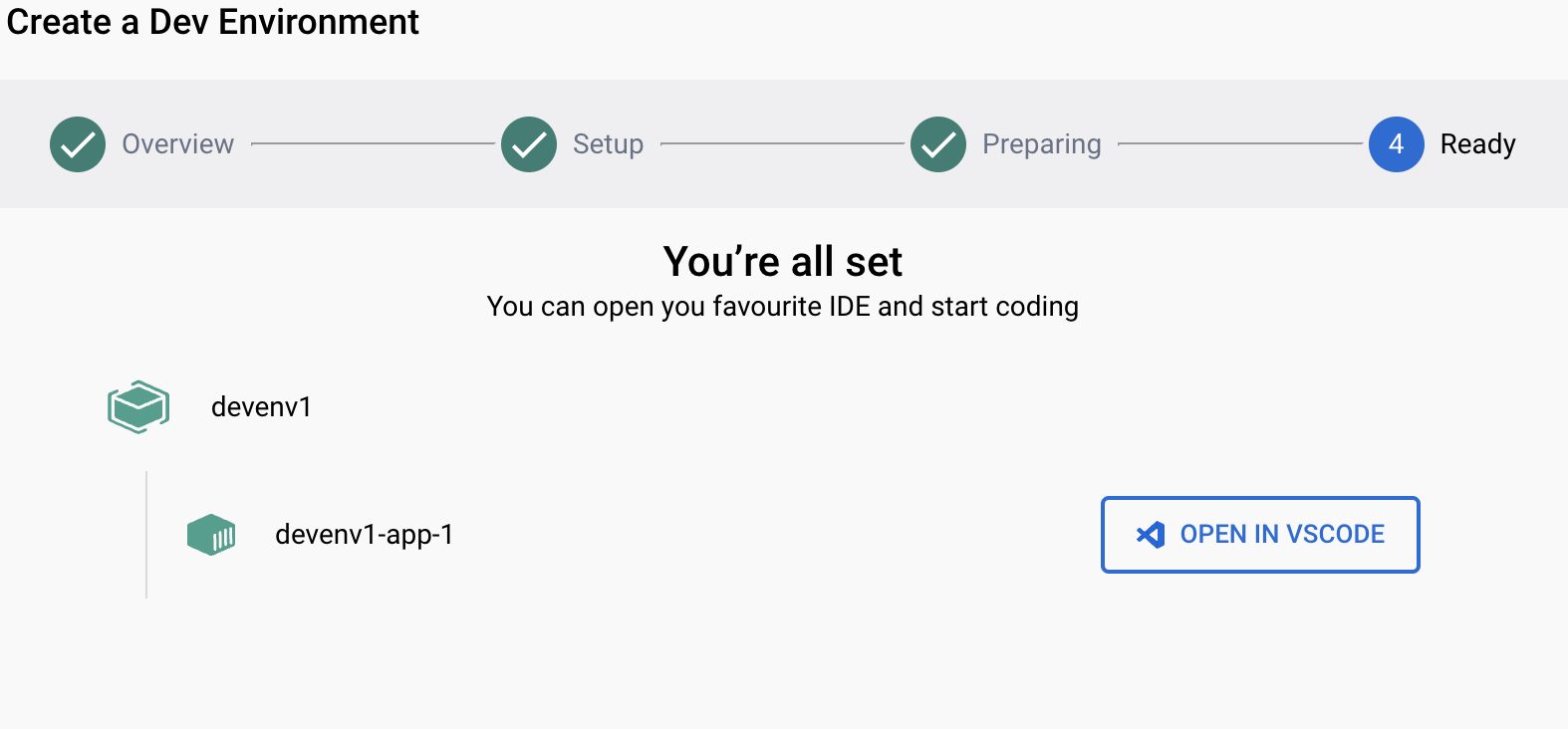
- From menu select terminal and click create new terminal.
- Type one if the follong:
make run
orgo run main.go - Visit http://localhost:8080/ in browser on macbook.