Debugging on Android phone requires USB debugging to be enabled on Android. This lets you install apk through USB and also run adb shell on android. Here are instructions to enable USB debugging on Android. These should work on Android version 4.2 and above. Note on some mobiles exact steps may slightly differ. The following steps are for Lenovo Vibe X2-AP running Android 4.4.2.
-
Go to android settings and then click on “about phone” and then “Device information”. You should be able to see “Build number” as shown below. On some mobile “Build number” may come directly after clicking on “about phone”.
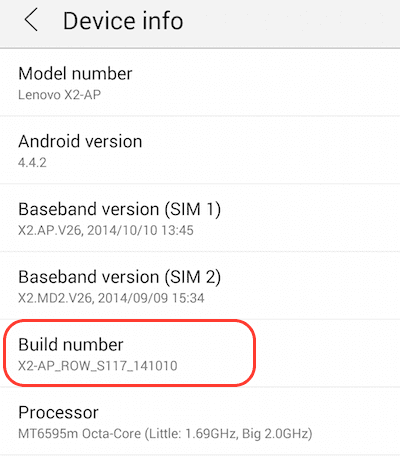
-
Now click on build number 7 times. After few clicks you should see something like “you are 3 steps away from being a developer” as shown below. Go ahead and complete 7 clicks.
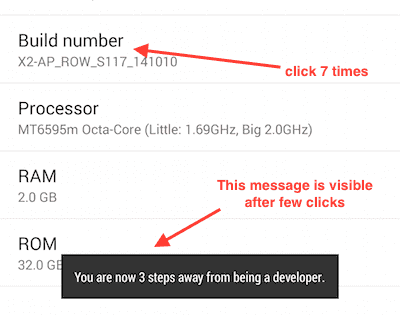
-
Not go to android settings again and you should see a new menu for “developer options” as shown below. Note that the menu “developer options” was not visible earlier.
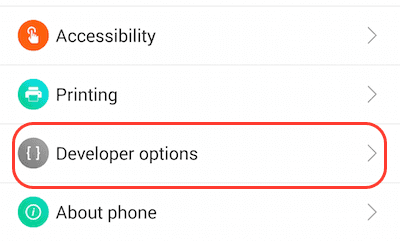
-
Now click on developer option menu and make sure USB debugging option is checked as shown below:

The USB debugging is now enabled on your phone. You can now connect USB connector and your android phone and use the phone for android debugging.