Chrome extension is very powerful feature of Chrome browser and an extension can be very useful for performing various activities on a web page. This tutorial will cover building a basic hello world chrome extension where clicking on extension icon will open a hello world window.
This tutorial assumes that you have enabled Chrome extension development mode.
-
Create manifest.json
Create a directory
hello-worldand createmanifest.jsonin that dir. Here is very basic manifest.json for hello world extension. Note that next we’ll need default popup and icon for the extension.
{ "name": "Hello World", "description": "Hello World Chrome App.", "version": "0.1", "manifest_version": 2, "browser_action": { "default_icon": "hello-16.png", "default_popup": "popup.html" } } -
Create default popup html and icon
We’ll use the following popup.html file.
<!DOCTYPE html> <html> <head> </head> <body> <div>Hello world</div> </body> </html>
The icon file including full source code is also hosted on github at the link hello-world. Place both of these files in hello-world directory. -
Load the hello world extension in Chrome
Open chrome extension page by visiting chrome://extensions and then click on load unpacked extension and select hello-world directory.
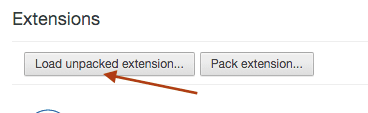
Once extension is loaded, you will see hello world extension entry as shown below:
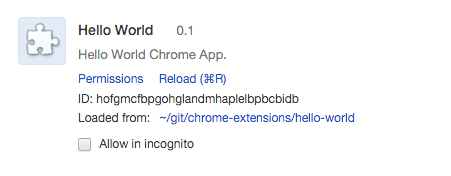
-
Run the extension
Look for the hello world extension icon in Chrome toolbar and click on it. You should be able to see a window popup containing hello world.
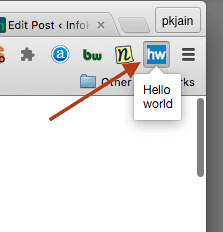
-
Source code
You can get the source code used in this tutorial from github hello-world.