Sometimes we need to combine multiple pdf files in one pdf file. This means the combined pdf will have pages from the first files and then from second files and so on. The combined file will have total number of pages which is sum of pages of individual files. Here as few ways to do it on Mac:
Using Automator utility join
Mac comes with many automator utilities. Combine PDF Pages is one of them. Here is a quick command to combine two files:
$ "/System/Library/Automator/Combine PDF Pages.action/Contents/Resources/join.py" -v -o combined.pdf input1.pdf input2.pdf Verbose mode enabled. Setting combined.pdf as the destination. Creating PDF document from file input1.pdf Creating PDF document from file input2.pdf Copied page 1 fromCopied page 1 from Copied page 2 from
The -v option is for verbosity.
Joining pdf files using preview
Mac preview can be used to view multiple pdf files and then export them to a single pdf file. These are the instructions to combine input1.pdf and input2.pdf.
-
First copy one file (say input1.pdf) to combined.pdf. This way we can preserve the original files.
$ cp input1.pdf combined.pdf
-
Now open combined.pdf in preview as shown below:
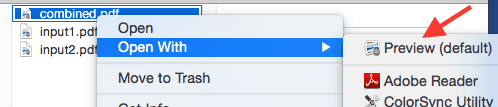
-
Now ensure than thumbnails pane is open. If it is not open, you can open it by clicking View -> Thumbnails as shown below:
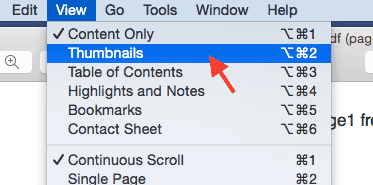
-
Now move input2.pdf file on thumpnail pane. This will make pages from input2.pdf appear in thumbnails pane as shown below. Now reorder pages in desired order by dragging the thumbnails for these pages as shown below:
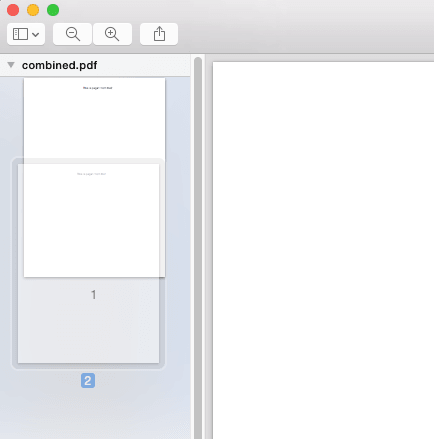
Note that you can drag multiple thumbnails also. The changed file (combined.pdf) is automatically saved. In case you make a mistake, you can use the undo option in Edit menu.