Using textarea in wordpress can cause lot of issues as wordpress automatically converts newlines to line-break (<br>) and paragraph (<p>) tags. Often switching from text to visual editor can also mess up formatting. Here is the workflow which I found worked best for me.
- Install wpautop-control wordpress plugin. This plugin lets you switch on and off wpautop per post or page.
-
You may have to enable show custom field option (if not already) as shown:
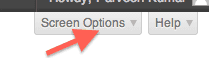
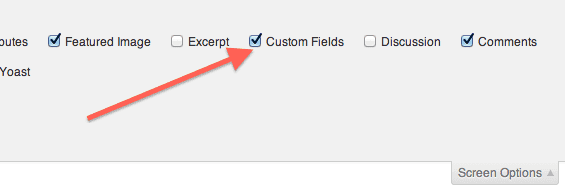
-
In the posts where you want to use textarea, disable wpautop by setting the custom field “wpautop” to false
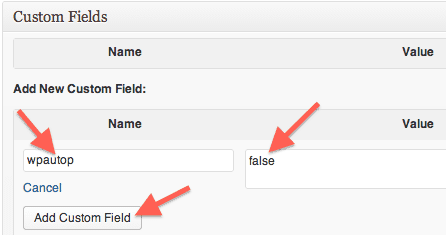
- Now to include source code from a file (or some other text) in the textarea, The following plugin code can be used:
function include_my_code ($atts) { extract(shortcode_atts(array('my_code_file' => ''), $atts)); if ($my_code_file) { $content = file_get_contents($my_code_file); $content = htmlentities($content); } return $content; } add_shortcode('include-my-code', 'include_my_code');To use this in wordpress (e.g. within textarea field) just include this in your post:
<textarea>[include-my-code my_code_file="some_path/somefile.txt"]</textarea>
Note that the path should be either absolute path or relative to WordPress root dir.
Security notes
This shortcode will allow anyone to display any file from the server in a post. If this is a concern, you can allow only specific directory/directories in shortcode php.