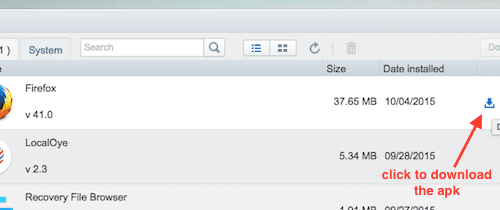Sometime we need to transfer the apk from android mobile to computer. This can be needed in case you wish to inspect the content of of apk installed on a mobile during development. Here are steps to download/copy apk installed on your android device to you computer using AirDroid Android app. We’ll use Mac for the purpose of this article.
- Download AirDroid file transfer app on your android mobile phone.
-
Ensure that Wifi is on you Android phone and Mac. Both should be connected to same WiFi. Open AirDroid app on your android device and note the connection url shown as shown below:
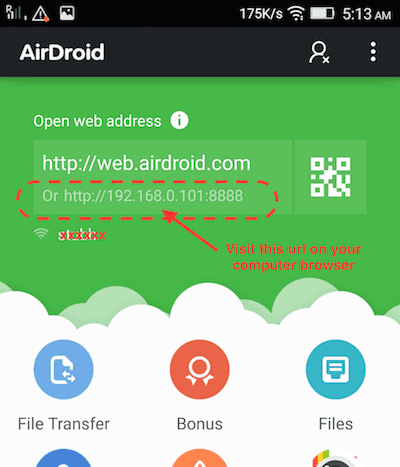
We’ll use the url with WiFi LAN IP (http://192.168.0.101:8888) for the purpose of this article. -
Open the above url on Chrome or any other browser on you computer. You will be asked to accept connection on your Android phone as shown below:
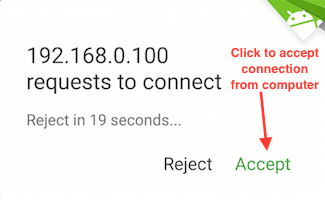
-
Once you have accepted the connection request, you should see the following UI on you computer Chrome browser. Click on Apps icon to display apps installed on Android device.
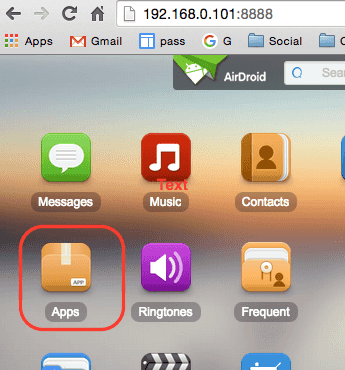
-
Select the desired App (move your mouse on it) and you should see a download icon as shown below. Click on the download icon to download the apk.