Dropbox automatically upload you photos from your Android mobile to Dropbox account. This is a fairly handy feature if you have limited number of photos. Here are two scenarios which Dropbox handles:
- Dropbox is installed on your android mobile and it can automatically upload your photos from mobile to Dropbox cloud.
- Dropbox is installed on your desktop and it can automatically upload your photos from mobile when connected through USB to computer Dropbox folder and eventually from there to Dropbox cloud.
When to disable photo upload from mobile Dropbox
If you want to control bandwidth usage in mobile (for both WiFi and data plan) and your mobile camera photo usage is high, then you may want to disable photo upload. These days with high pixel resolution cameras in mobile, photo are fairly large. Here are quick steps to disable photo upload from mobile Dropbox:
-
First click on Dropbox settings icone as shown below:
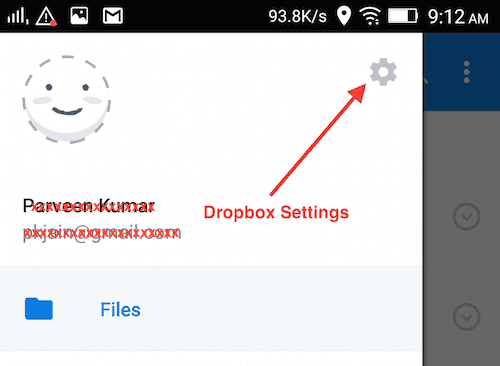
-
Select Turn off camera upload to switched of camera upload from mobile to Dropbox cloud as shown below:
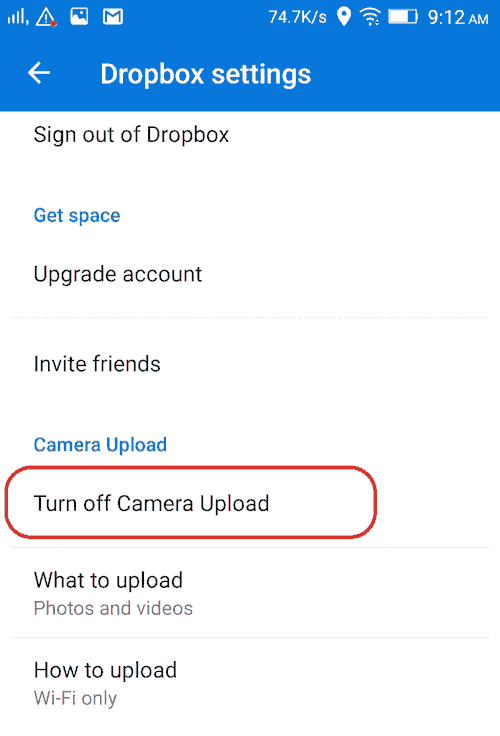
Note that you can also enable Camera upload only on WiFi network if that works better for you.
Disable camera upload from android to Dropbox Desktop
This may be useful if you don’t want move all your photos to Dropbox due to space or limited bandwidth available on Desktop. It will still consume Desktop bandwidth as once photos are on Dropbox folder, these will eventually move to Dropbox cloud. Here are steps to switch off camera to Dropbox desktop automatically photo uploads. We’ll use Mac for the purpose of this article.
-
Open Dropbox preferences on your Desktop (Mac) as shown below:
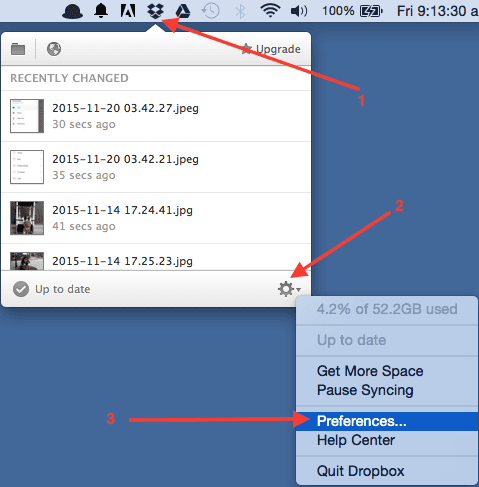
-
Ensure that Import tab is selected. Unselect “Enable camera upload” as shown below:
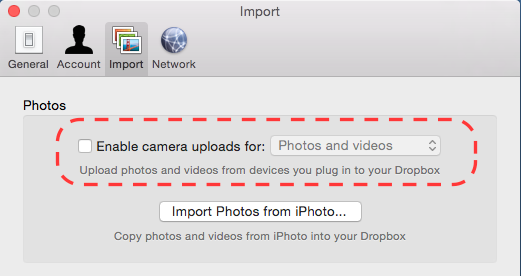
Note that you also also select Enable camera uploads for photos only (instead of default photos and videos both) if that works better for you.