In case you have multiple gmail accounts you can forward email from one account to another. You can also choose to keep the forwarded email in the inbox. These may be useful in scenarios where you had to create a different email for business and want to get notified whenever there is a mail there. Here are the steps to do the forwarding from account 2 (forwarded email) to account 1 (main account).
-
Open Gmail account 2 (to be forwarded) settings as shown below:
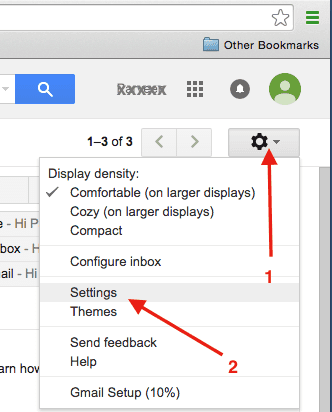
-
Select the “Forwarding and POP/IMAP” tab and click on “add a forwarding address” button.
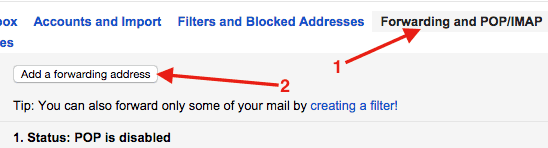
-
Enter the forwarding email address and proceed till you see the verification mail sent confirmation message as shown below:
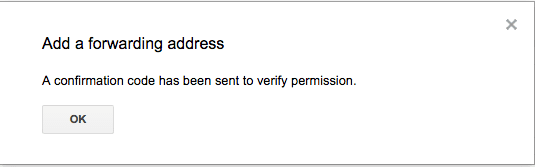
-
Open main account gmail (account 1) to access the confirmation email message. The main account has to approve the forwarding request. Click on the confirmation link to confirm the forwarding request. This step is needed to ensure that you donot forward Gmail to a user without user’s consent.
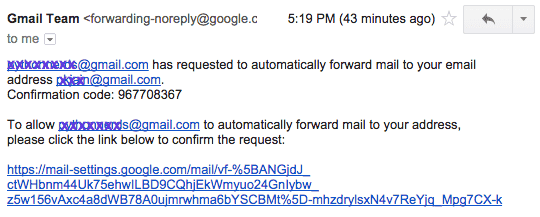
-
Once confirmed by main gmail account (account 1), come back to account 2 settings page and refresh it. After sometime you should be able to see option to forward the email to account 1 email as shown below.
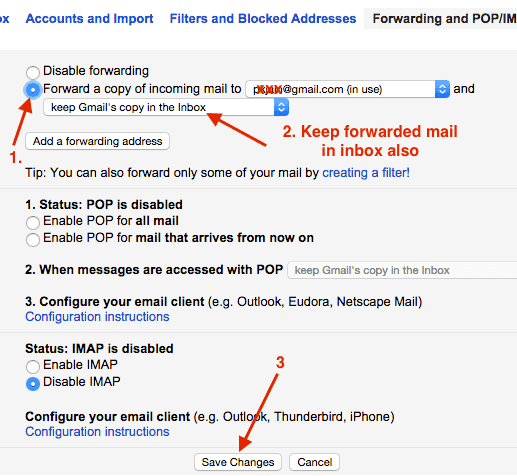
Select the checkbox “forward a copy of incoming mail to” and select option to keep Gmail’s copy in the inbox. Click save changes. -
If everything goes well, you should see following reminder at the top of the gmail for few days.

-
Send a test mail to account 2 from same account. It should be auto forwarded to account 1 and mail should also be kept in gmail account 2.
Note that for testing, you should not send test email from account 1 to account 2. Mails sent from account 1 to account 2 are not forwarded back to account 1.