Update: Google seems to have removed the option for old gmail inline compose interface. So you cannot switch to old gmail compose window.
Gmail recently switched to new compose window for all users. In case you still want to continue using the old window temporarily, here are the steps:
- First click on compose to open the new gmail compose window as shown here.
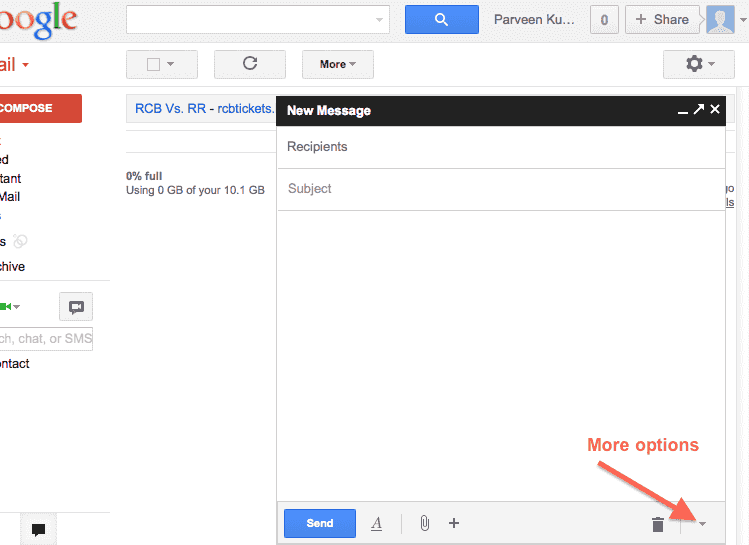 Look for “more options” menu item in lower right corner of the new gmail window.
Look for “more options” menu item in lower right corner of the new gmail window. - Click on the more options. It will open a new window having a sub menu item having “Temporary switch back to old compose”.
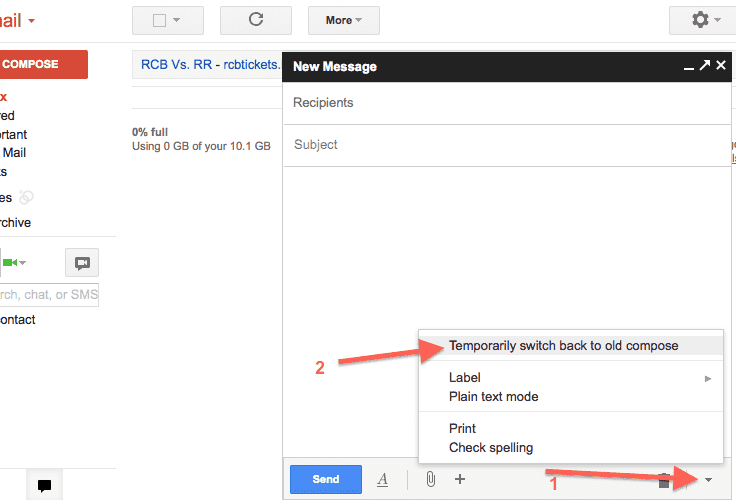
- Click on temporarily switch back in the confirmation window.

- In case you decide to go back to new compose window, you can do it by clicking on compose and then “new compose experience” as shown here.
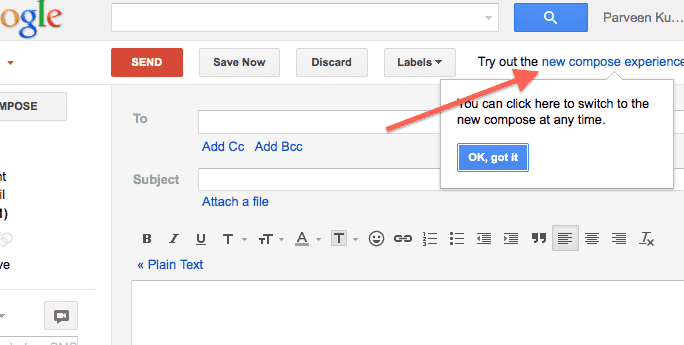
Advantages of new gmail compose window
Some features I liked in new compose window:
- First you can compose an email while reading another email. This feature is pretty handy as often we need to refer to other emails when we are composing a new email. So far I was doing it by opening a new browser window.
- There is an option of inserting a file from Google Drive.
Overall the new gmail compose window is slightly better than old window. There is no option to resize it though without popping it out.