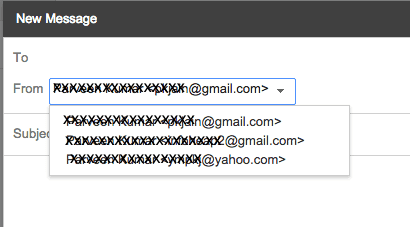Gmail can be used to send email as different address. It can be handy if you want to use your primary account to receive and send email from your secondary accounts. For reading secondary account emails can be forwarded to primary account. For sending emails, secondary account have to be added to primary account. Here are steps to do it.
-
Login to your primary gmail account, click on Settings, select accounts and import and then click on add another account.
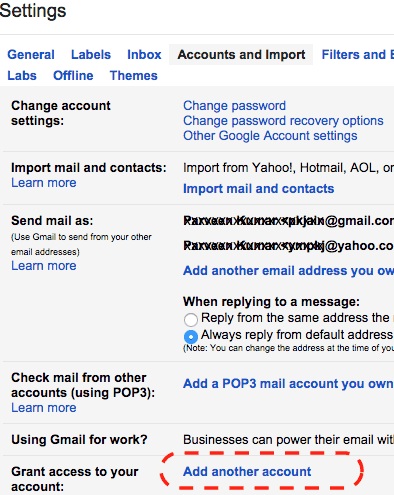
-
Enter the name and email of secondary email account here. This can be gmail or non gmail account. Leave the Treat as an alias checkbox unselected. Click on next step.
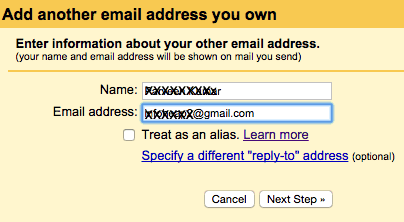
-
Click on send verification email. This step will verify that you own secondary email also.
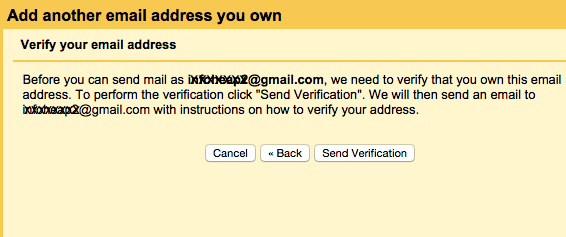
-
You will see a form to enter the verification code as shown below:
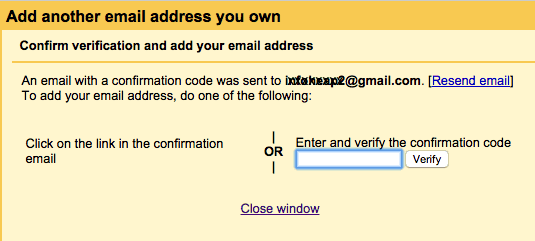
-
Login to your secondary email account in a different browser or incognito window (so that above session is preserved) and look for the email with confirmation code. Copy the confirmation code from here. You can also choose to click on the verification link.
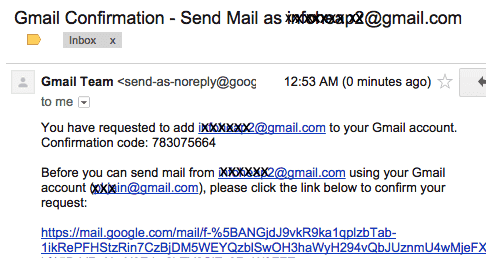
-
In case you want to use confirmation code for verification, enter the copied confirmation code in the primary gmail account window where we sent verification email. Note that this step can be skipped if you do the verification by clicking on email link. You should see a success message as shown below:
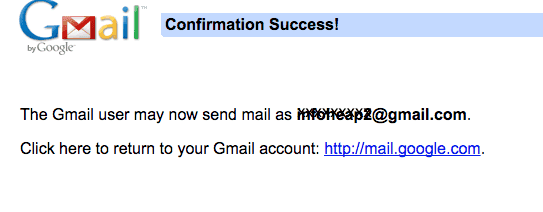
-
Verify if you can send email as secondary email. Click on compose from your primary email and then you should be able to change the “From” value as shown below: