We frequently use drag and drop on Mac for copying, creating alias/shortcut or moving files from one folder to another. Mac shows very good mouse pointer indicators so that you can ensure you are using the right drag and drop method. This is useful in case you are copying (or creating alias) something from dropbox. Doing a move instead of copy can cause undesired syncing on dropbox and it may be tedious to fix. This tutorial will cover how to use drag and drop on Mac for copy, alias and move operations and the mouse pointers indicators for these operations.
Copying file on Mac and mouse pointer
Notice the plus in mouse pointer.
| Action for copying file | Copy Mouse Pointer |
|---|---|
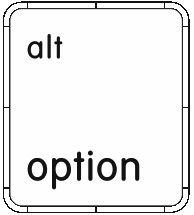 + Drag + Drag |
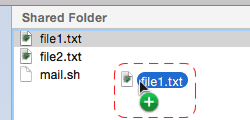 |
Creating alias/shorcut on Mac and mouse pointer
Notice the tilted arrow mouse pointer.
| Action for creating file alias | Alias Mouse Pointer |
|---|---|
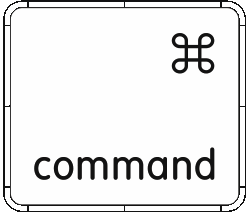 + + 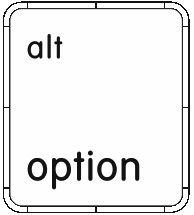 + Drag + Drag |
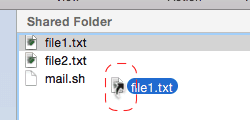 |
Moving file on Mac and mouse pointer
Notice the regular arrow mouse pointer.
| Action for moving file | Move Mouse Pointer |
|---|---|
| Drag | 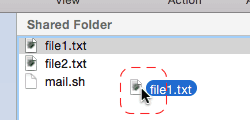 |