Preview is a powerful Mac utility to view various types of files. It can also be use to export a document to pdf and optionally protect it by adding a password to it. Here are quick steps to use preview to add password to a pdf file.
-
First open the pdf document using preview. You may want to use right click and open with in case preview is not your default viewer for pdf as shown below:
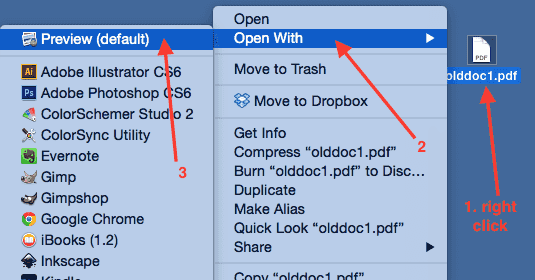
-
Once in preview, click on File menu and then click on export as pdf as shown below:
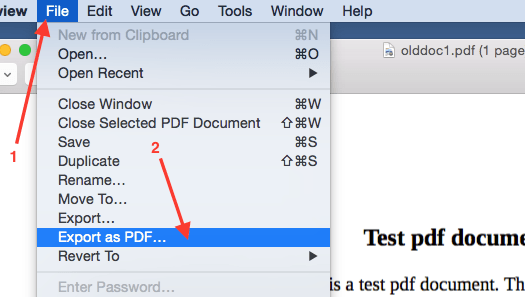
-
This will bring save as form. Enter a desired new file name (this will prevent overwriting old file) and the click on Show details as shown below:
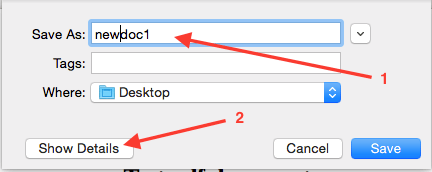
-
Click on security checkbox and then enter the desired password for the pdf file. Then click on save as shown below:
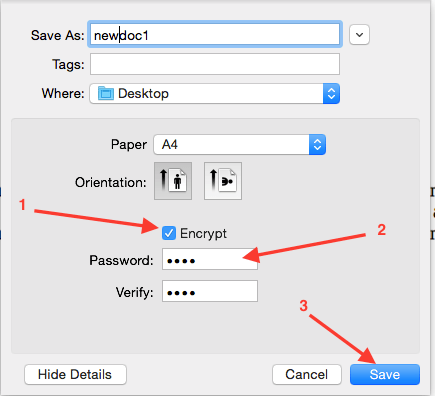
This will save newdoc1.pdf which is password protected. You can try to open the new file in preview or any other pdf reader and it should ask you for the password.