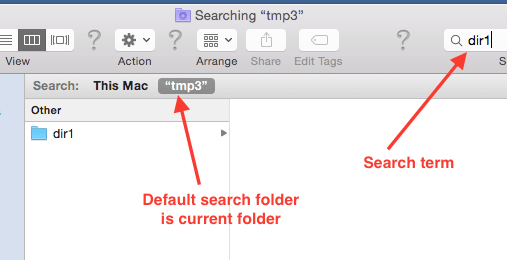If you frequently use Finder on Mac to search stuff, you will find if handy to change default search to use current folder instead of all of Mac. It will be faster also as OS will have to do less work in searching among limited files.
Steps to change search folder to current folder when using Finder on Mac
- Open Finder preferences by clicking on Finder > Preferences.
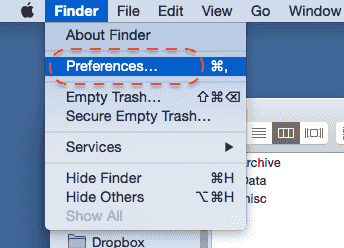
-
Select advanced tab. Locate the section “when performing a search”. It probably will have default value of “Search this Mac” as shown below:
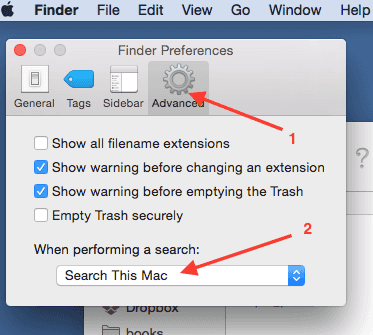
-
Change “Search this Mac” to “Search the Current Folder”.
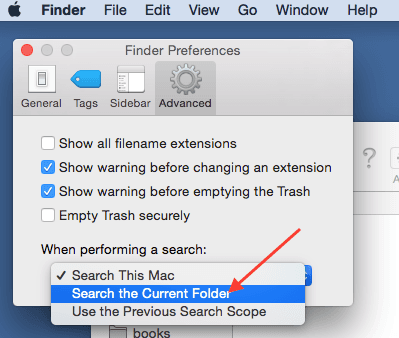
-
Now do a search on Finder windows and you will see by default the search happens on current folder.