Sometimes we want open Mac terminal from a specific folder which should automatically change directory to that folder. This can be achieved in Mac by changing Keyboard settings in System Preferences. Here are quick steps for this:
-
Go to “System Preferences” > Keyboards > Shortcuts > Services and select “New Terminal tab at folder” as shown below:
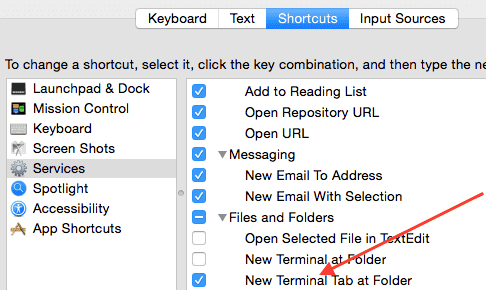
You can also select “New Terminal at folder”. -
Now right click on any folder and then move mouse to services menu and then click on “New Terminal tab at folder” as shown below:
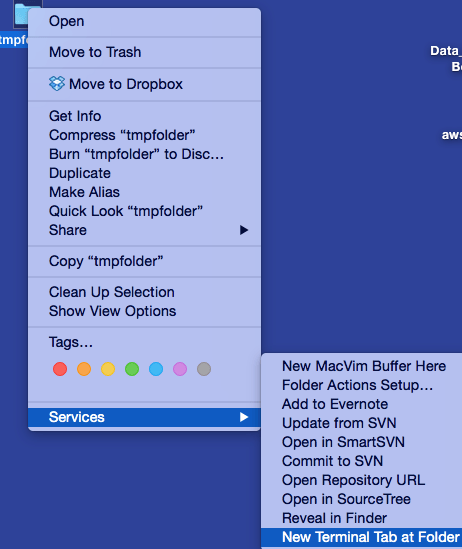
This will pen a new tab if a terminal is already open other open a new terminal in that folder (tmpfolderin this example).