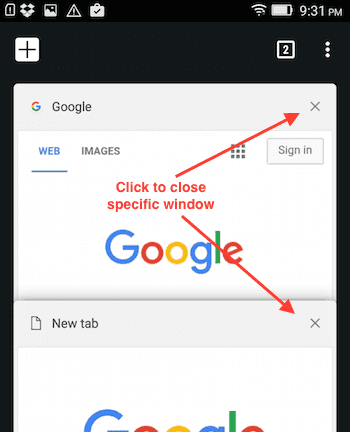In case you like Chrome tabs on Android and these are not enabled by default, you can enable these. Android Lollipop’s default settings have these disabled. Once tabs are enabled, it is fairly convenient to switch between tabs as compared to apps.
Steps to enable Chrome tabs on Android Lollipop
-
First click on Android settings menu and then click on settings. Here is how setting menu item appears.
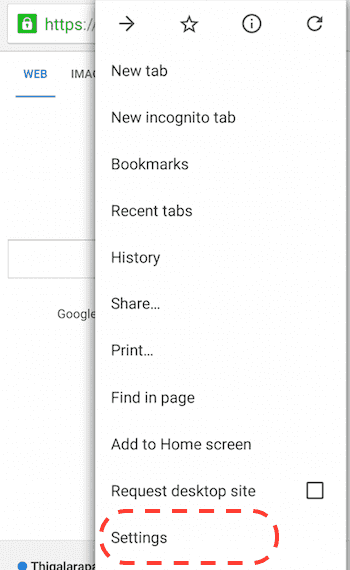
-
On settings page, locate “merge tabs and apps” entry. If it is “on” then click on it to switch it off. To enable tabs this setting value should be “off”. Here is how the settings looks like when it is “on”.
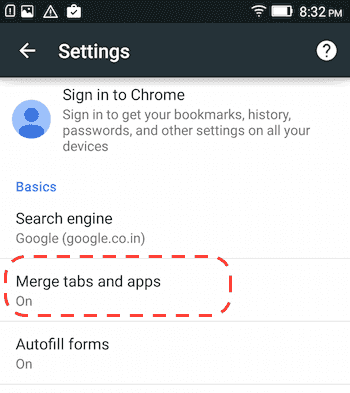
-
Once you click on “merge tabs and apps”, you will see the screen to switch it off. Here is how it looks when it is “on”:
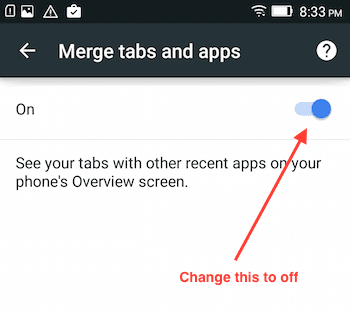
-
Set “merge tabs and apps” to off. When asked for confirmation, click ok.
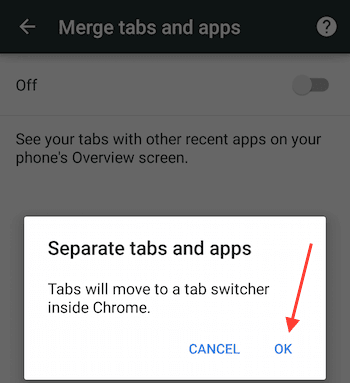
Switching between tabs or closing specific tab
Once tabs are enabled using above steps, follow these steps to switch between tabs or close a specific tab.
-
When tabs are enabled, open Chrome and open new Chrome tab. Here is how you will see the number of tabs appearing on Chrome bar:
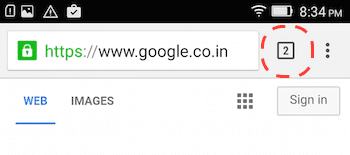
-
Click on number of tabs to show all tabs. This way you can also close or switch to a specific tab whenever needed as shown below: