When you setup your wifi router and you mac is connected to it, you may want to know what is wifi link speed (the bandwidth link is able to handle) from mac to wifi. Note that this will be usually higher than the overall internet bandwidth you get from your ISP. To measure overall internet bandwidth, you can use tools like speedtest. Here are quick steps to find link speed:
Using wifi icon at top toolbar
This is simplest way to find link speed. Hold option key and then ckick on wifi icon in toolbar. You should see something like the following:
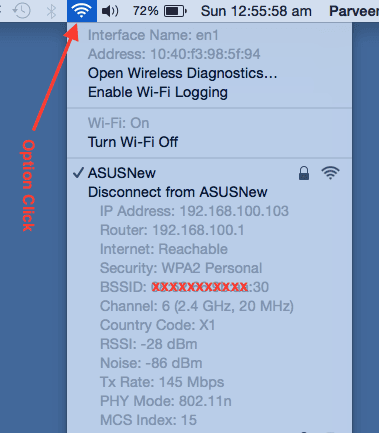
Note the following values:
... Tx Rate: 145 Mbps PHY Mode: 802.11n ...
This mean the Mac machine to router connectivity is 145 Mbps (Mega bits per seconds) which is approx 18 MBps (mega bytes per second). Also note that Mac and router are using 802.11n wireless networking standard.
Using network utility
Open network utility and ensure that “Info” tab is selected.
Select the correct wifi interface from the dropdown as shown below. Then you should see the link speed from your Mac to wifi router.
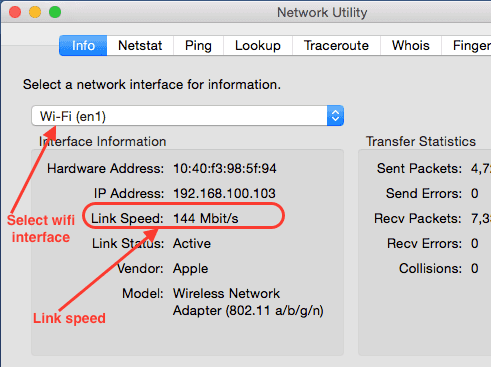
Usually you want to have a high link speed in your setup. That way the connected devices can communicate faster with each other.