Often we install many facebook apps and later find out that these apps start posting to our wall without asking us. At the time of installing usually we don’t see what permission the app is asking and we grant it all the permissions.
Here are the steps stop a facebook app from posting on your wall:
- First from facebook home page click on setting icon in top right and then click on account settings as shown below.
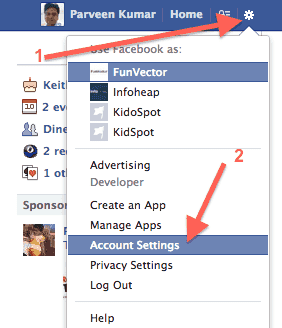
- This will open the account setting page. Click on apps link in left navigation as shown below:
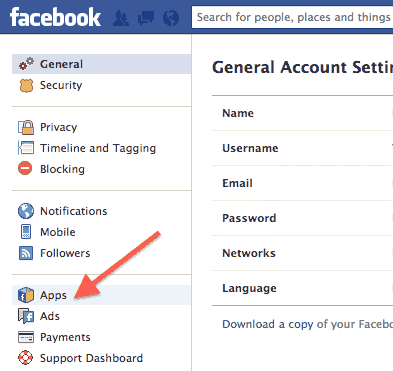
- This will open up the apps list page.
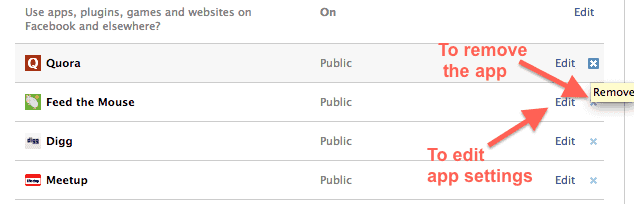 Here you can click on “x” icon to delete the app completely. To edit post to wall and other app settings, you can click on “Edit” link.
Here you can click on “x” icon to delete the app completely. To edit post to wall and other app settings, you can click on “Edit” link. - Once you click on Edit for app settings, app settings panel appears.
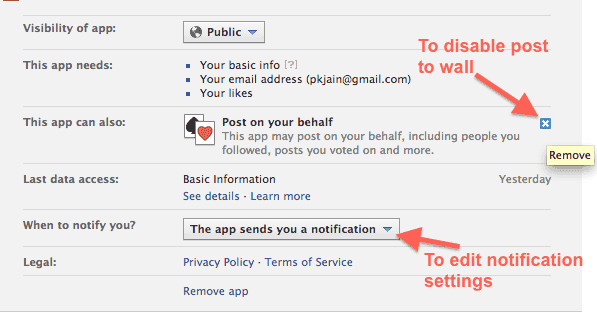 To prevent the app from posting to you wall, click on “x” icon next to “Post on your wall” as shown.
To prevent the app from posting to you wall, click on “x” icon next to “Post on your wall” as shown. - To edit notification settings click on “The app sends you a notification” button.
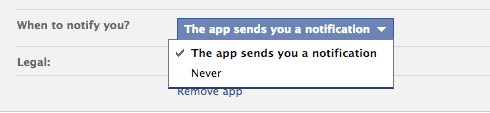 You can select “Never” in case you don’t want app to send you notifications.
You can select “Never” in case you don’t want app to send you notifications.