MailChimp can be used to setup email campaign and send a regular email newsletter to all the email address in a list. Most common use case is creating campaigns based on RSS blog (wordpress or some other tool). Here are the steps to setup Rss driven email campaign once you have created a MailChimp email list:
- First login to MailChimp account, then click on Campaigns and then click on Create Campaign.
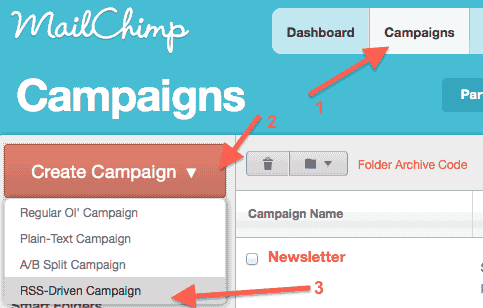
- Select your RSS feed and send time (weekly is a good option). Here is how the form looks like:
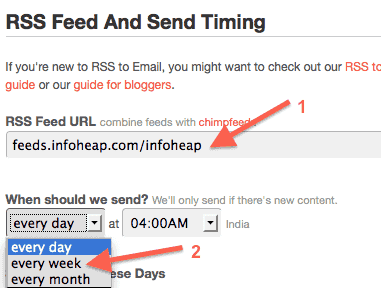
- Next step is to select the recipients. Please note that you must have created an email list so that you can select it here.
- Next step is to setup information like campaign name, email subject, from name, and reply-to email. Campaign name is for internal purpose and is not displayed to users. Here is how setup form looks like:
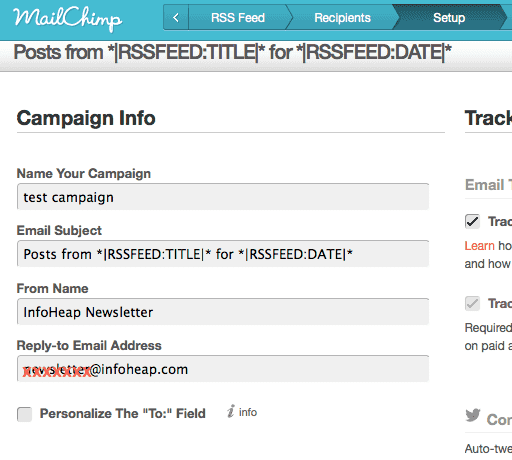 You can leave other options (tracking, social networking, etc.) to their default values.
You can leave other options (tracking, social networking, etc.) to their default values. - Next step is to design your template. Click on basic template and select Rss category on the left side.
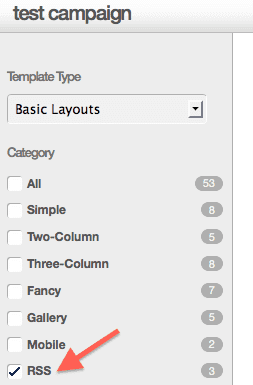
- Select RSS basic template. You can remove mailing address from the template if it is a personal blog. Click on Preview and Test. Customize the template as per your needs.
- Click on next step (Plain text). Click copy text from html.
- In the final Confirm step, send a test email to yourself to make sure everything is correct. Click start RSS campaign.
- In case you need to pause of delete a campaign, you can go to campaign page and take the required action.
Also see: How to setup MailChimp email list