X2Go enables you to access a graphical desktop of a computer over network. It is a remote desktop solution for Linux. In this article we will use x2go to connect to remove Ubuntu Linux on Amazon EC2 from local macbook.
Install x2go server
Run the following command to install x2go server on Ubuntu Linux.
$ sudo apt-get install software-properties-common $ sudo add-apt-repository ppa:x2go/stable $ sudo apt-get update $ sudo apt-get install x2goserver x2goserver-xsession
Install x2go client
Download and install x2go client for mac from x2go download page. In case you are using windows, you can down window’s package.
Install desktop manager on server
Run the following command to install kubuntu-desktop on Ubuntu
$ sudo apt-get install kubuntu-desktop
Running x2go
Run x2go client and create a new session with the machine you want to connect to and relevant user and key to access the machine as shown below:
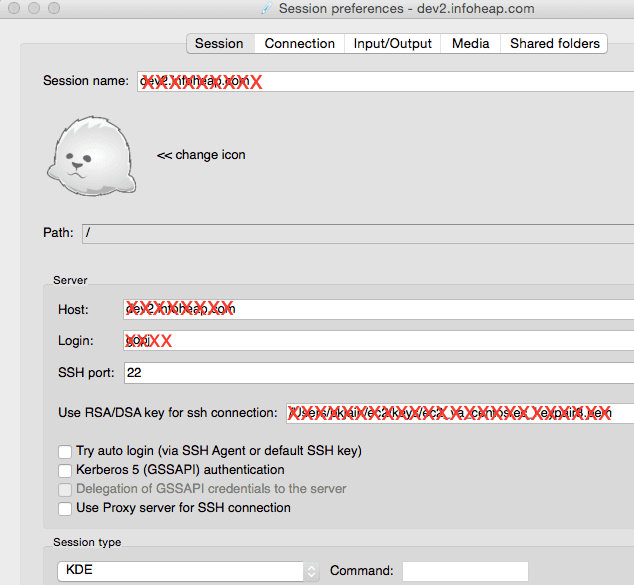
Note that x2go uses ssh authentication itself. There is no other separate user management required for using x2go.