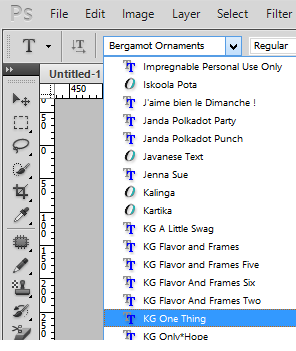Sometimes we need to use more fonts in addition to default fonts in Photoshop. There are plenty of sites that will allow us to download new fonts either free or paid. In this tutorial I will show how to install new font in Photoshop on windows. For the purpose of this article, we will be using free test font “KG One Thing” from website www.dafont.com. These are the steps to install font on Windows 8 for use in Photoshop:
-
Search for “KG One Thing” font on www.dafont.com site and click on download as shown below:

-
Click on the Save prompt. This will save the file in default download folder on windows (usually C:\Downloads). In case you want to use a different location, you can use “save as” option.

-
Unzip downloaded kg_one_thing.zip to extract the font .ttf file (KGOneThing.ttf for our example):
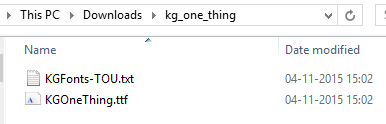
-
Copy KGOneThing.ttf file to folder
C:\Windows\Fonts. It will install the font on windows which will be available in Photoshop -
Open Photoshop and newly installed font would be available there for use as shown below: