Finder app on Mac when opened start with a default folder. Sometimes it opens “all my files” which takes somewhat long time to display. You may probably want to open the folder you use most. Here are quick steps to change the default folder in Finder on Mac
-
First open the Finder and click on “Finder” > “Preferences…” in menu tp open Finder’s preference window. Ensure that General tab is selected. You should see the default folder in section “New Finder windows shows” as shown below:
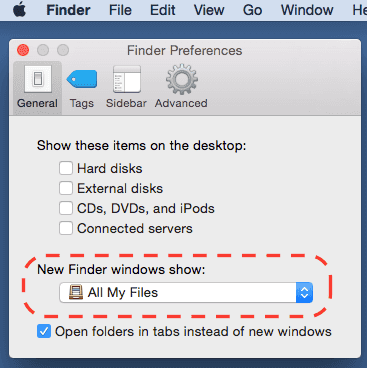
-
Click on the options present in section “New Finder windows shows” to the desired value as shown below. Here were are choosing Documents as default folder.
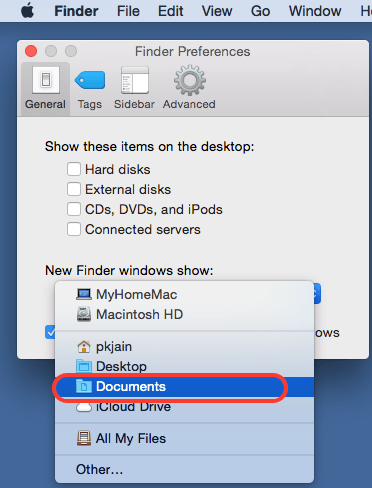
- Now close the Finder window and reopen it. This time the default folder you selected should open in the Finder window.