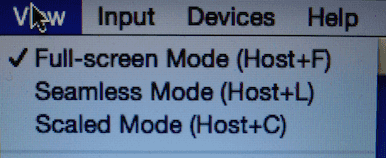Windows 10 can be run in Mac using Virtualbox and Windows 10 OS trial image available from Microsoft’s site. Here are the steps to install and Run Windows 10 on Mac.
-
Install VirtualBox
First download VirtualBox for OSX hosts. Latest version at the time of writing this article is VirtualBox 5.0.10 (x86/amd64) and I tried it on Mac OS X 10.11.2 (El Capitan). Install it with default options. Here is how VirtualBox screen should look.
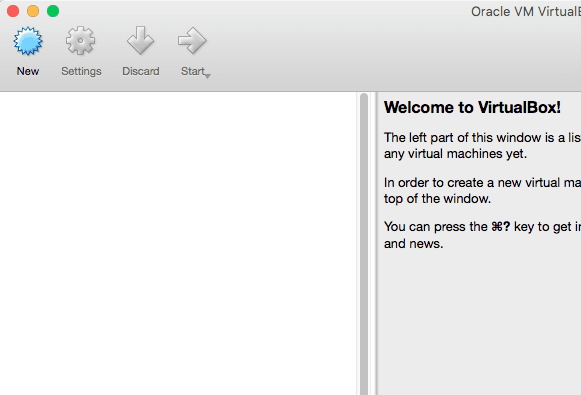
-
Download Windows 10 VirtualBox image
Download Windows 10 image from Microsoft Windows Virtual Machines . Select “MSEdge on Win10” machine for VirtualBox platform. It may look like:
Microsoft Edge.Win10.For.Windows.VirtualBox.zip(5+ GB). -
Unarchive image
You will need Unarchiver utility to unarchive the downloaded image. Unarhive the downloaded image. It will create a file
IE11 - Win10.ova. -
Import ova image in VirtualBox
Open Virtualbox and import ova image in it using “File” > “Import Appliance” as shown below.
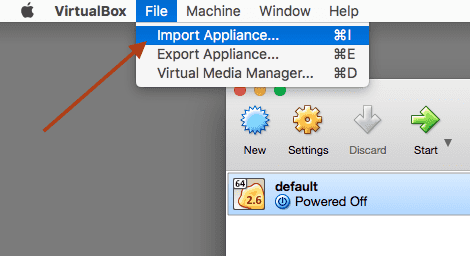
Select default options during import process. Once the image is imported, you should be able to see Win10 entry in VirtualBox as shown below:
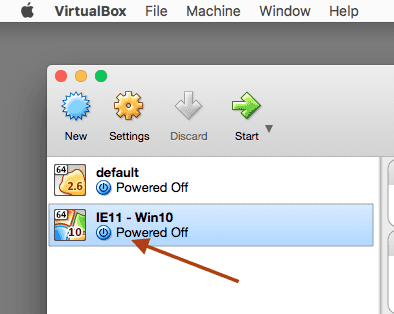
-
Run windows 10 on Mac
Double click on IE11 – Win10 to run it. Here is how it should look:
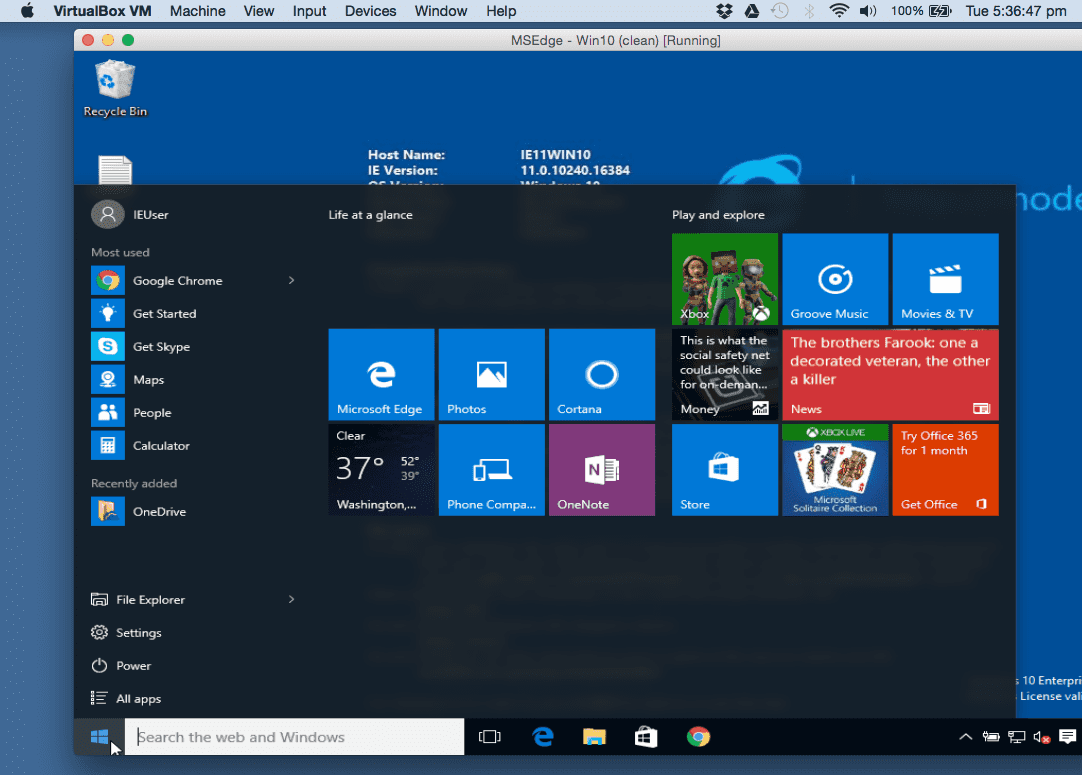
-
VirtualBox Screen mode
You can choose to run VirtualBox in full screen mode using VirtualBox View menu as shown below.