System files are hidden on Mac and they don’t show up in Finder search results by default. In case you end up searching stuff which may in system folders (e.g. VirtualBox.xml file used by VirtualBox), it may be a good idea to enable system files in Mac Finder search. Here are steps for it.
-
Search for a desired file in Mac Finder. The Finder won’t search system hidden files at this stage. Make sure you are searching in whole Mac (Search: “This Mac”) and not in current folder. Look for the plus (+) icon below search box and click on it.
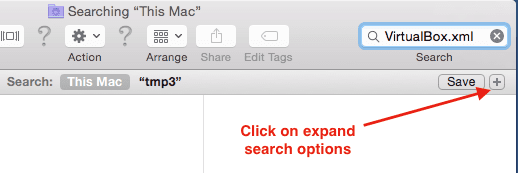
-
Click on “Kind” dropdown as shown below:
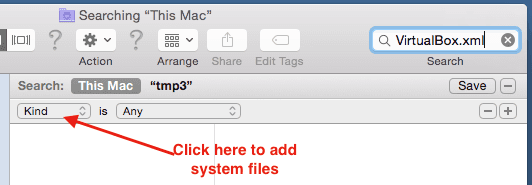
-
Select “System Files” search attribute. Also select “in Menu” checkbox. Click OK once done.
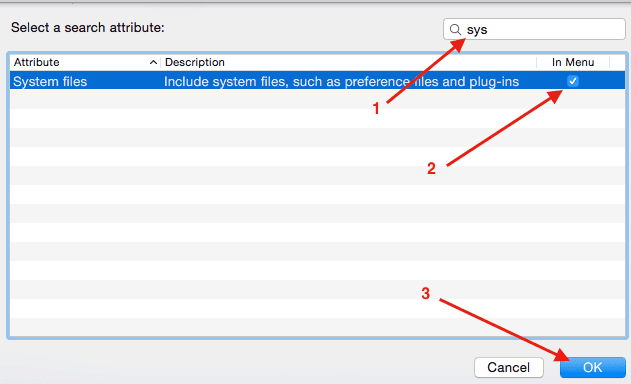
-
Once System files attribute is selected, ensure that it value is “are included”. Now when you search in Finder, system files will also be included. In our example VirtualBox.xml file search is giving results now.
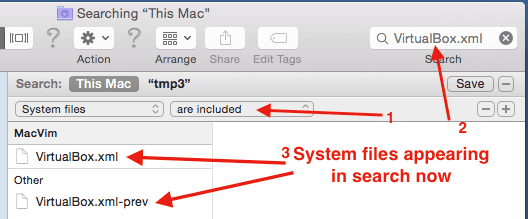
Few points to note about System files search in Finder
- System files search can only be enabled for a specific search. One you do some other activity in Finder, you will have to enable it again for next search activity.
- In addition to system files, other files like dot files (filename starting with .) are also hidden in Finder. But this approach won’t enable then in Mac Finder.