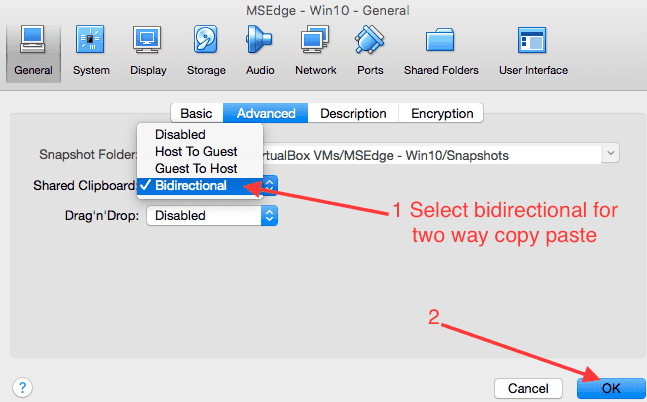If you are running Windows 10 inside VirtualBox, you may want to enable copy/paster from windows and vice versa. This tutorial should work on any other Windows version also. Here are steps to enable copy/paste on a virtual machine in VirtualBox on Mac. Note that these settings can be changed when machine is in any mode (shutdown or running).
-
Select virtual machine settings for Windows 10 machine.
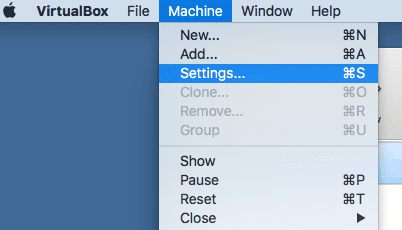
-
Select general settings, click on advanced tab and locate shared clipboard select box.
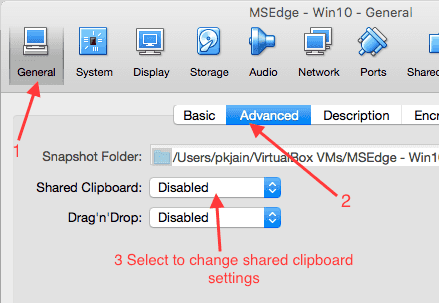
-
Change shared clipboard value to “bidirctional” and click ok. After this copy paste should work from Mac to VirtualBox windows session and vice versa.