The plugin (SSH SFTP updater support) is pretty handy to update wordpress plugins and themes using ssh specially if you use private ssh key to login to your servers hosted on amazon EC2 or other clouds. It allows the password or private key both options for auth. Amazon EC2 by default does not allow password based login. So this plugin is pretty useful and better than updating plugins and themes on server. Here are some quick steps to update a plugin (we will update wordpress-seo plugin for purpose of this post.
Pre-requisite: Install the plugin SSH SFTP updater support
Steps:
- Go to your wordpress admin plugins page (e.g. http://yoursite.com/wp-admin/plugins.php) and look if any plugin needs update. In this example wordpress-seo plugin needs an update from 1.3.4.4 to 1.4.

- Click on update now. You will see the following screen
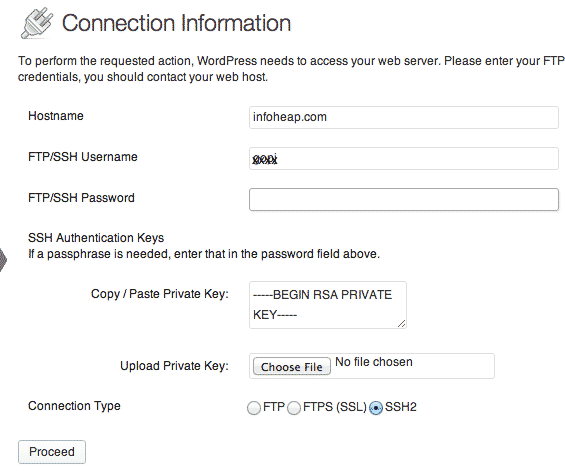
- You can use either ssh password or ssh private key. We are using private key for auth purpose. Click proceed.
- You will see following screen and messages if everything go fine.
