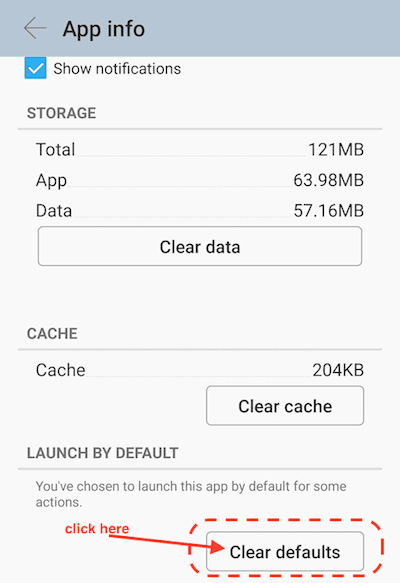Android can set a default app for a certain file type or action (e.g. click on a url). When you click on a link for gmail app, it may ask you select a browser to open the link. It will also ask you if you want to make that app default app for that action as shown below:
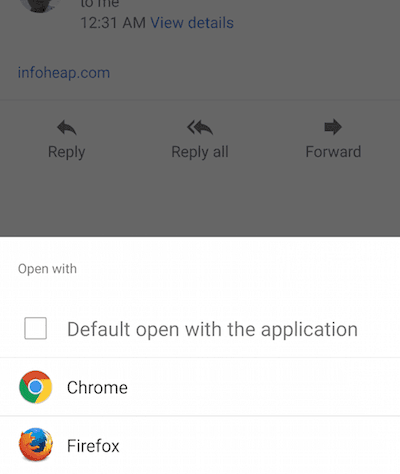
In case you set an app as default app and later decide to change it, you can clear the default app. This is done at app level. That means that app will no longer be default app for any action (this action and possibly any other action). Assuming Chrome has been made default app for web links, follow these instructions to clear Chrome as default app. These have been tried on Android 5, but should work on Android 4 also.
-
Select Android settings and then scroll to reach Apps as shown below. Select Apps.
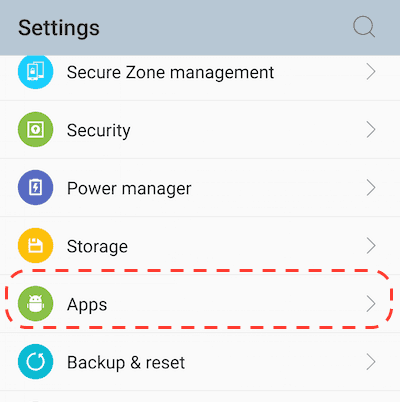
-
Scroll and reach to Chrome app as shown below. Select Chrome app.
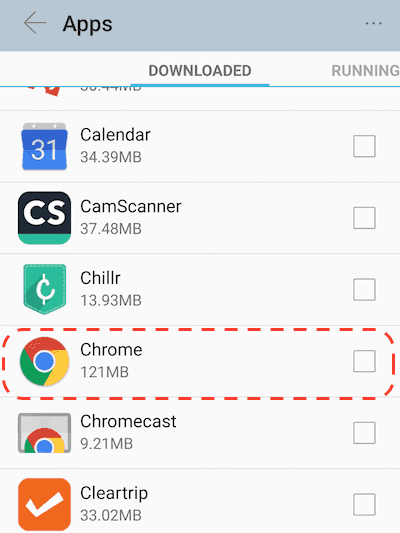
-
Scroll to reach launch by default section. Click on “Clear defaults” to clear all defaults where target is this app.