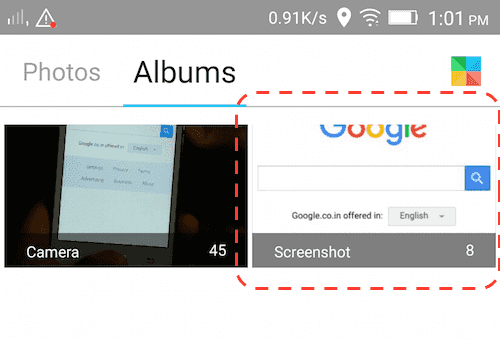Often we need to take screenshot of what is displayed on android phone. This can be used in many ways. E.g. to capture a web page for offline reference, to take a screenshot for sending to someone, etc.
Here are the typical steps to take screenshot on android phone. These have been tried on android 4 and android 5 OS on many devices.
Take Screenshot using volume down and power key
This approach should work on many android phone. Press and hold power and volume down button together on your device for few seconds. It may take few times to get familiar with it. In case you press volume down or power first, you will see volume going down or screen will be switched off. Once you do it correctly, you will see some animation showing current screen getting saved to screenshot gallery. In some mobiles you may hear a click sound also. Here is how is looks for lenovo vibe z2 pro (Lenovo K920):
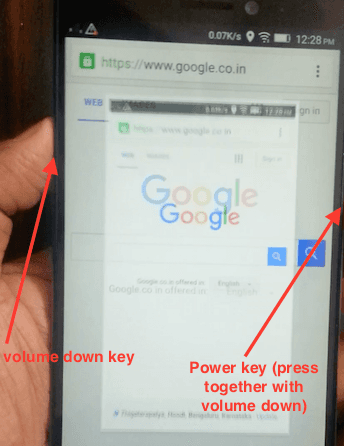
Take Screenshot using volume down and home key
Some phone where you see a physical home button, you may have to press volume down and home buttons together. Again you may hear a click sound or some other indication depending on your mobile. Here is how it looks on android samsung galaxy core2 duo phone:
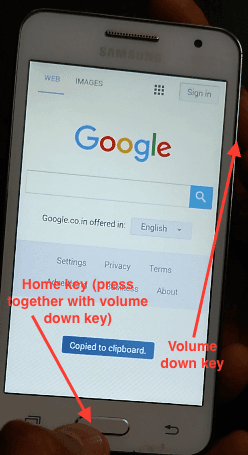
Screenshot using quick slide down menu
In case your android mobile has a menu item for screenshot in quick slide down menu, then you can use that for taking screenshot. Simply open the quick menu (slide it down from top) and click the screenshot menu item. Here is how it looks on lenovo vibe z2 pro:
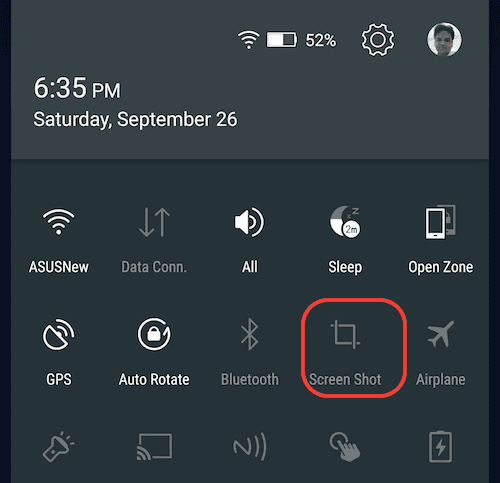
One you click on screenshot, you will see a window which lets you crop a specific portion of the screenshot as shown below:
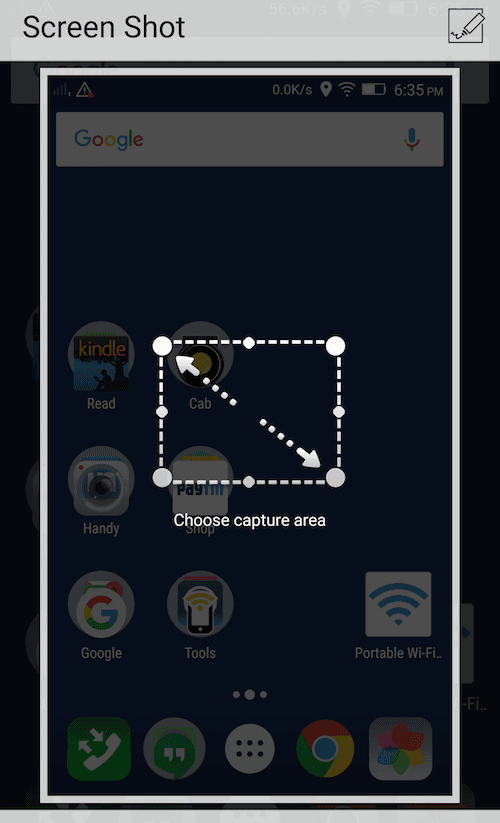
You can either take a full screenshot or select a desired window and take cropped screenshot.
Viewing screenshot
Go to Albums or galley on your mobile and look for Screenshot album. The screenshots you took, should be present here as shown below: