Android default auto-update setting updates android applications whenever your mobile is on WiFi internet connection. While this may be a good thing for some people, it can be annoying to see auto-update activities the moment your android phone come on WiFi. Here are some reasons you should switch off auto update completely:
- It will consume internet bandwidth and this may be a concern if you have limited bandwidth. Also if you are at work, many android mobile phones can take a significant portion of the bandwidth impacting the work bandwidth.
- Too many updates can impact mobile performance. Some apps are of big size and you don’t want to update them automatically
Steps to switch off auto update
These are quick steps to switch off auto update completely on android mobile. We’ll use android lollipop for the purpose of this article.
-
First open Google play app and look for menu icon at top left. Click on it as shown below:
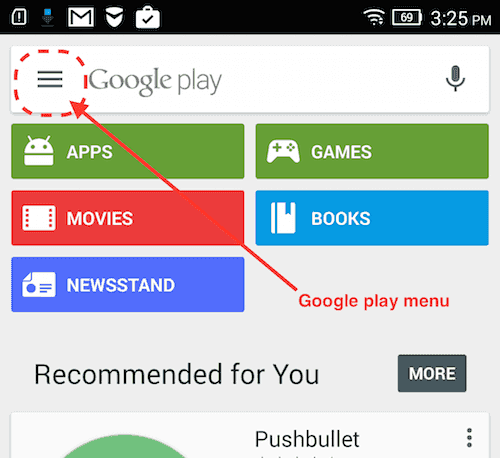
-
Once you see Google play main menu list, click on setting menu item as shown below:
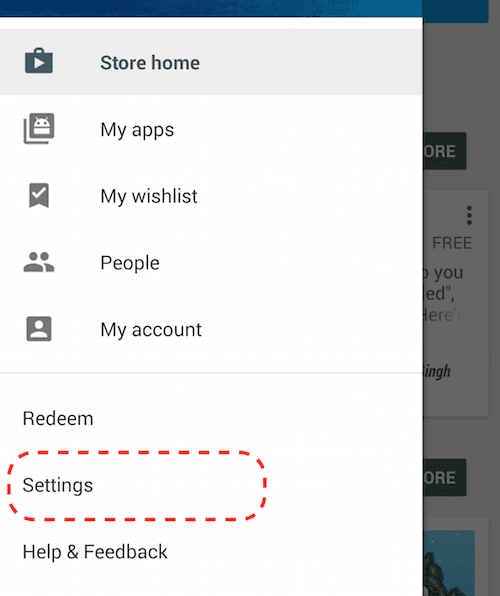
-
Look for Auto-update-apps item on setting screen and select it as shown below:
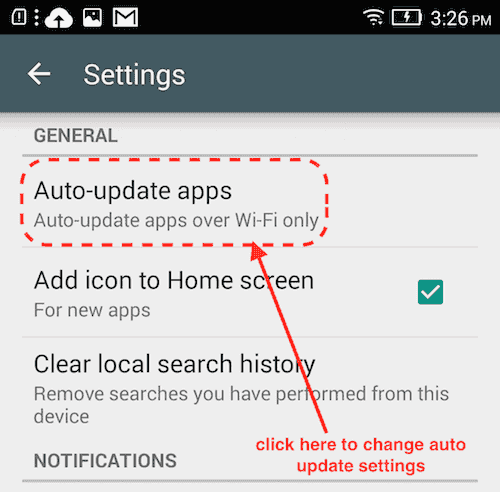
-
This will bring up various options for app auto update. Select “Do not auto-update apps” as shown below:
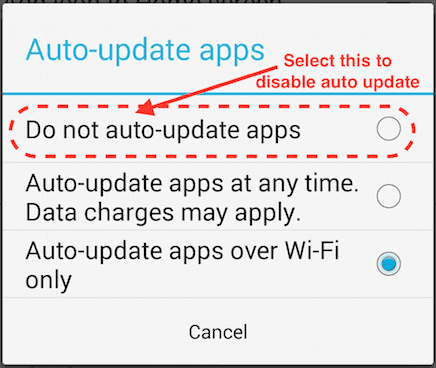
Note that this will mean if you will have to manually update an app whenever needed. Usually good apps automatically notify you if you are using an old version and there are significant changes. This way important and frequently used apps can be manually updated.