Drupal is an open source popular cms system powering millions of websites and applications. This article covers how to install Drupal on Mac using MAMP. MAMP will come with its own apache, php and mysql. These are the quick instructions for installing Drupal:
Download and install MAMP
Downloaded MAMP from https://www.mamp.info/en/downloads/ and follow the GUI instructions to install it.
start MAMP mysql and apache servers
Once installed run MAMP application and you will see the following GUI.
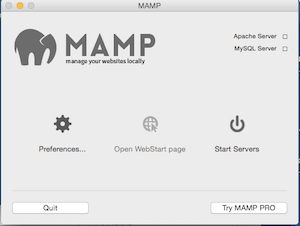
Click on preference to view the web server and ports tab. On webserver tab you will see default value of DocumentRoot and ports tab will show you default mysql port as shown below.
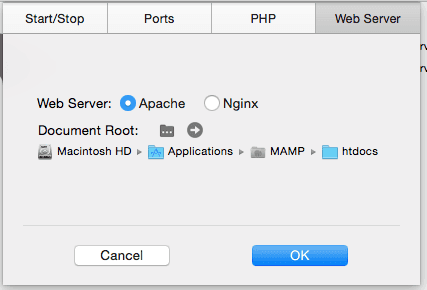
Note the document root value of /Applications/MAMP/htdocs for apache. We’ll use apache for the purpose of this article.
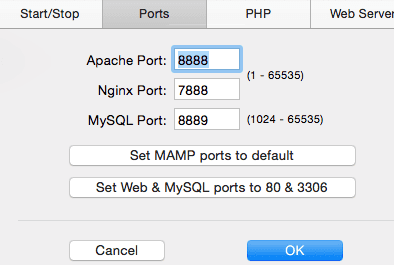
Note the value of Apache port (8888) and Mysql port (8889). These are not default Web server and Mysql ports. But we’ll use these for now.
In case you want to view php info visit http://localhost:8888/MAMP/index.php?page=phpinfo. This will also display the location of php.ini file.
Create database
Now visit http://localhost:8888/phpmyadmin/ and create mysql database with name drupal1 of any other name of your choice.
Install drush (optional)
Drush is a command line shell and Unix scripting interface for Drupal. Install drush using brew:
brew install drush
Download drupal
Download drupapl by using the following command
$ curl -O http://ftp.drupal.org/files/projects/drupal-7.38.zip $ unzip drupal-7.38.zip -d /Applications/MAMP/htdocs/ $ mv /Applications/MAMP/htdocs/drupal-7.38 /Applications/MAMP/htdocs/drupal1
We are installing drupal in /Applications/MAMP/htdocs/drupal1. You can pick some other location also.
Install drupal
To start drupal installation visit http://localhost:8888/drupal1/install.php. You can use standard installation on first screen. When asked for database setting use the default mysql user and password (root, root).
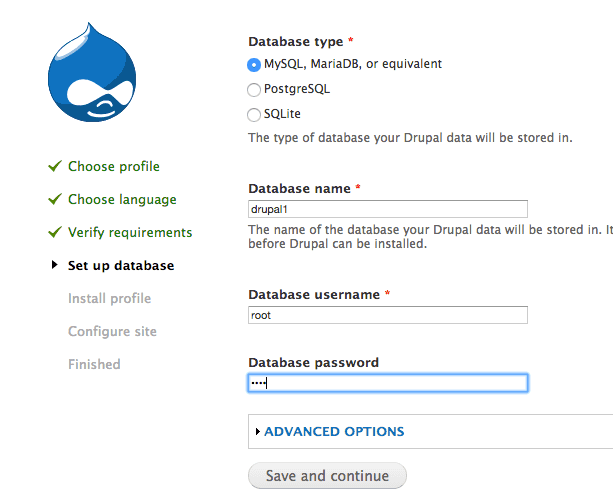
Select mysql host as localhost and port as 8889 in advanced options as shown below:
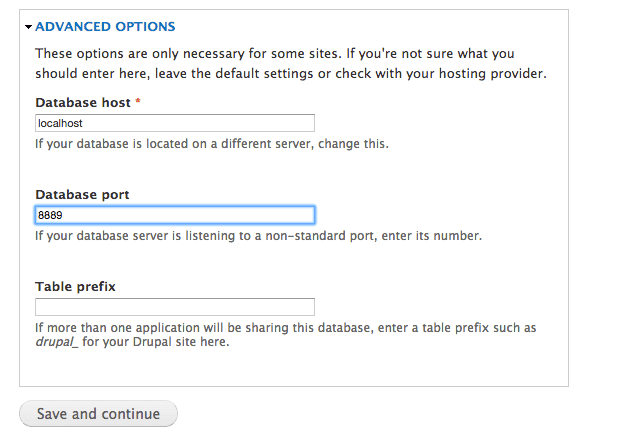
In site information screen provide a site name (e.g. drupal1) and a site maintenance user (admin), email and suitable password as shown below:
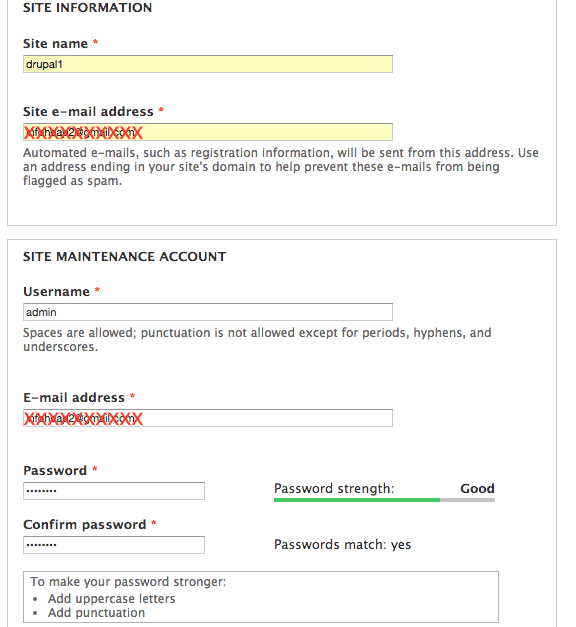
Continue with rest of the steps. Once drupal is installed it creates /Applications/MAMP/htdocs/drupal1/sites/default/settings.php based on selected settings.
Visit site
Visit drupal site at http://localhost:8888/drupal1/.