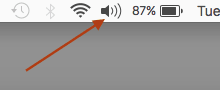To show volume icon on Mac top menu bar follow these steps:
- Open system preferences by using spoltlight search.
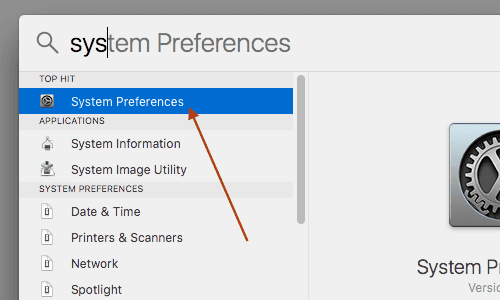
-
Click on sound icon
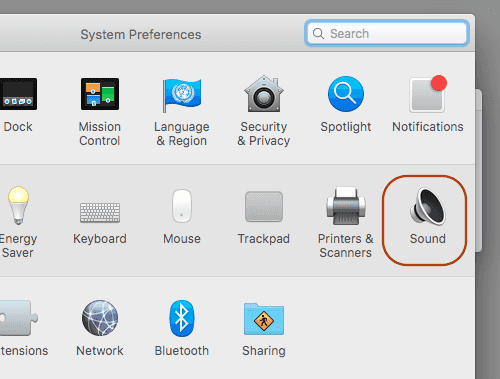
- Select sound effects and slect checkbox “show volume in menubar”

- The volume icon will now appear in top menu bar as shown below