Mac supports full screen, window and a specific selection for taking screenshots. You can either store screenshot in a file on Desktop or in clipboard. Here is quick reference of commands for taking screenshots on Mac.
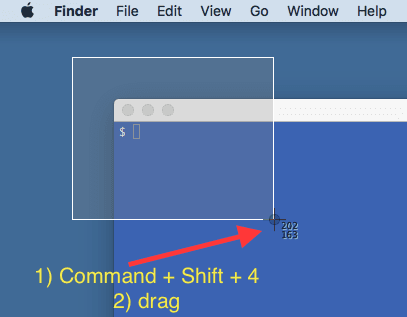
Mac – take screenshot in file
Screenshot file is saved on desktop.
| Type of screenshot | Command for screenshot |
|---|---|
| Fullscreen | 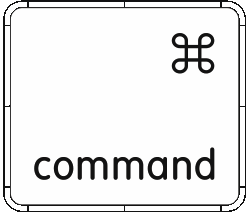 + + 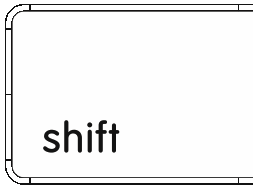 + 3 + 3 |
| Custom selection | 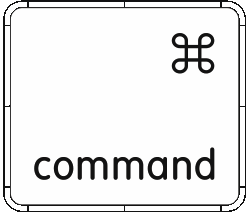 + + 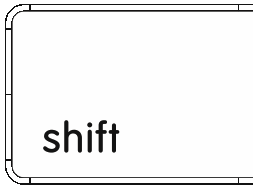 + 4 + 4 (Drag when you see crosshair pointer) |
| Window | 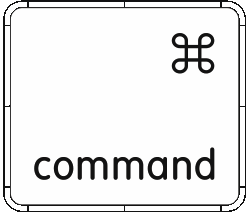 + + 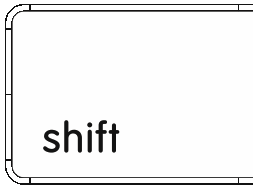 + 4 + 4 ( [Space] when you see crosshair pointer + Click on desired window) |
Mac – take screenshot in clipboard
Screenshot will be saved in clipboard. You can preview any test image and paste the screenshot to test.
| Type of screenshot | Command for screenshot |
|---|---|
| Fullscreen | 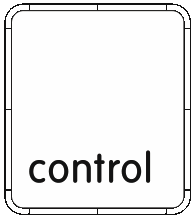 + + 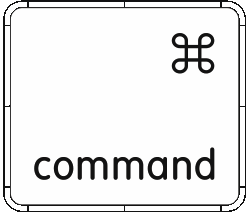 + + 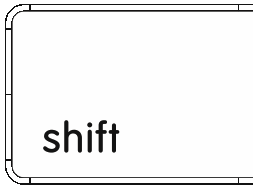 + 3 + 3 |
| Custom selection | 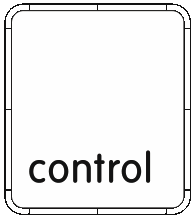 + + 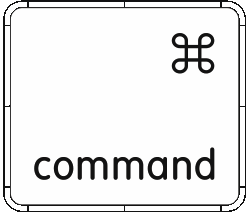 + + 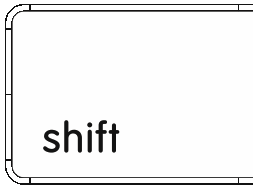 + 4 + 4(Drag when you see crosshair pointer) |
| Window | 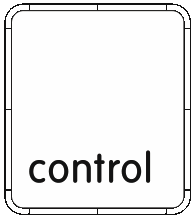 + + 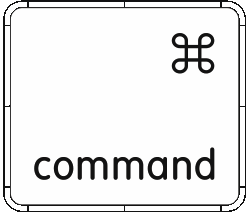 + + 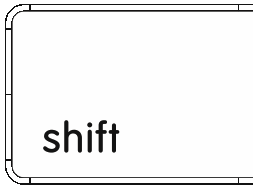 + 4 + 4([Space] when you see crosshair pointer + Click on desired window) |