Mac screenshots are saved on Desktop by default. It can cause Desktop to get cluttered very fast. Here are the steps to change default screenshot location on Mac.
-
Open terminal shell by searching terminal in spotlight search or from launch tray. Run the following command to see current default. If it is not set, it will be Desktop.
$ defaults read com.apple.screencapture location The domain/default pair of (com.apple.screencapture, location) does not exist
- Create a folder for screenshots. We’ll create and use folder screenshots on Desktop.
-
Run the following command to change the default screenshot location:
$ defaults write com.apple.screencapture location ~/Desktop/screenshots $ killall SystemUIServer
-
Validate screenshot default location using:
$ defaults read com.apple.screencapture location /Users/user1/Desktop/screenshots
-
Now try taking a screenshot. You can also use Command + Shift + 3 to take a quick full screenshot. It should get saved in screenshots folder now.
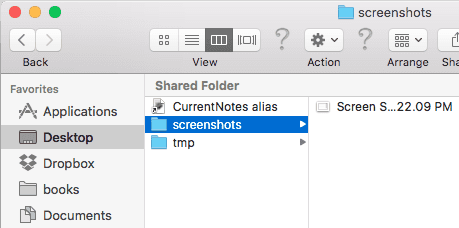
-
In case you want to bring back default location to Desktop again, you can run these commands:
$ defaults delete com.apple.screencapture location $ killall SystemUIServer