Sometime we connect to a Wi-Fi on Mac and then later forget the password we entered earlier. It can be easily viewed on Mac if you have admin access on the machine. Here are the quick steps to view the WiFi password stored on Mac:
-
First open keychain access utility by searching in Keychain Access on mac spotlight as shown below:
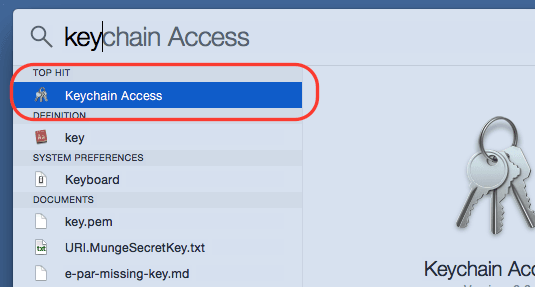
-
Open keychain access utility and search for the entry with your wifi profile name. You should see some entries for that in keychain access. Click on the entry which says “Local Items” in kaychain column as shown below:
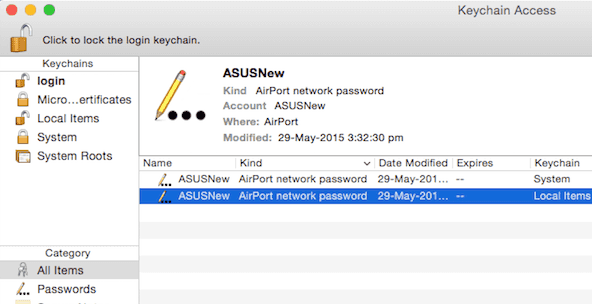
-
Now click on the checkbox which says “show password”. This will ask you to enter keychain password. Enter the keychain password as shown below:
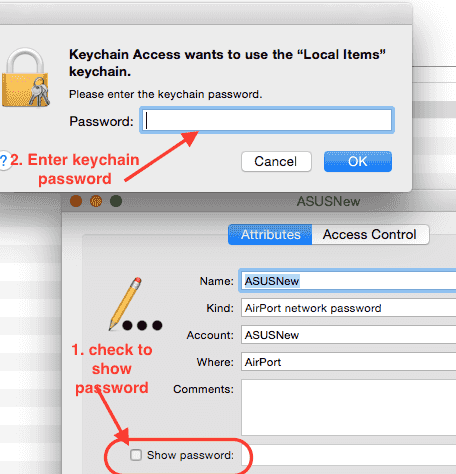
-
Once keychain password is entered, the wifi password will be displayed as shown below:
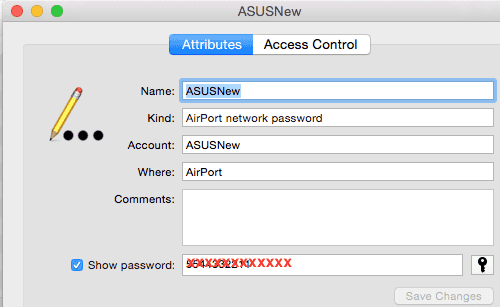
You can copy the displayed password for your reference.